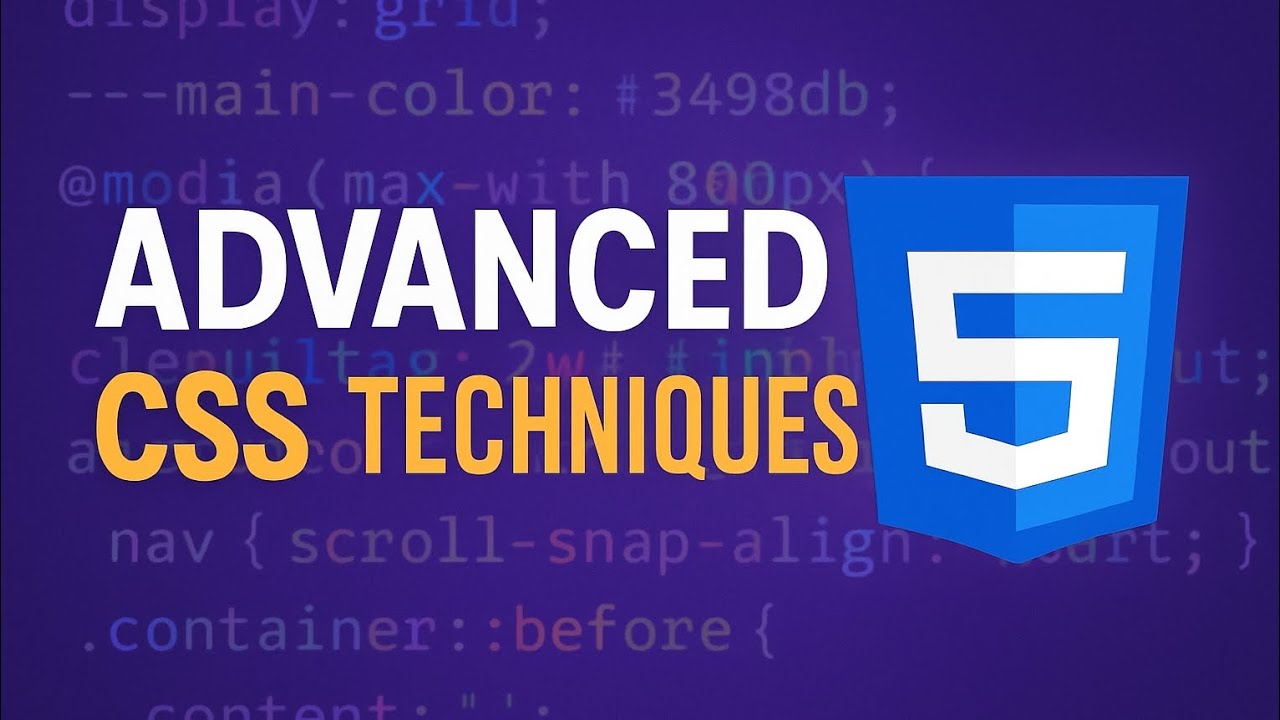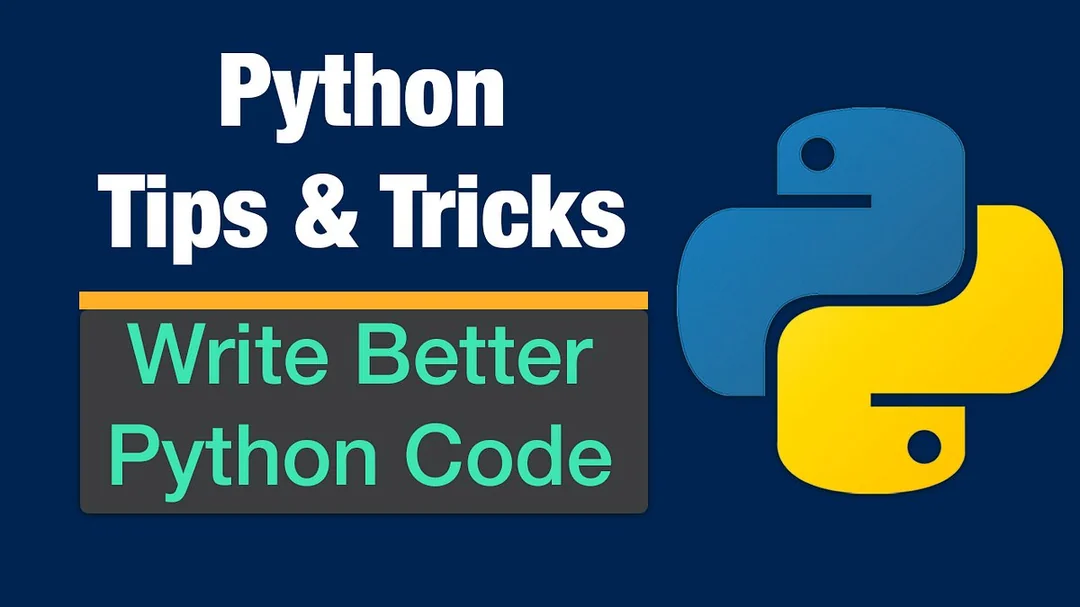My fascination with CSS Grid began when I was tasked with rebuilding a complex dashboard interface that was previously a mess of nested divs and brittle positioning. Here's what I've learned about leveraging Grid's full potential.
How CSS Grid Changed My Approach to Layouts
For years, I fought with floats, then flexbox, trying to create complex layouts that wouldn't break under different content conditions. Each project felt like building a house of cards—one small change could cause everything to collapse.
When I first explored CSS Grid for a complex dashboard project in 2022, it was like discovering a superpower. Suddenly, I could think in two dimensions instead of hacking together one-dimensional solutions. The clean separation of content and layout was revolutionary for my workflow.
What started as curiosity has become expertise through dozens of projects. I've pushed Grid to its limits, finding creative solutions for design challenges that would have been nearly impossible with previous layout systems. The techniques I'm sharing today represent the most powerful patterns I've discovered.
Technique 1: Auto-Fit and Minmax for Responsive Grids
One of my favorite CSS Grid techniques is combining auto-fit and minmax to create perfectly responsive grid layouts without any media queries:
.responsive-grid {
display: grid;
grid-template-columns: repeat(auto-fit, minmax(300px, 1fr));
gap: 20px;
}This single line of CSS creates a grid where:
- Each column is at least 300px wide
- Columns will expand to fill available space
- The grid automatically adds or removes columns based on container width
- No media queries required
Technique 2: Grid Areas for Component-Based Layouts
Grid areas provide a visual way to design complex layouts:
.dashboard {
display: grid;
grid-template-areas:
"header header header"
"sidebar main main"
"sidebar stats stats"
"footer footer footer";
grid-template-columns: 250px 1fr 1fr;
grid-template-rows: auto 1fr auto auto;
}
@media (max-width: 768px) {
.dashboard {
grid-template-areas:
"header header"
"sidebar sidebar"
"main main"
"stats stats"
"footer footer";
grid-template-columns: 1fr 1fr;
}
}This approach makes your layout intentions clear and keeps related layout logic together. It's particularly valuable for component-based designs where the visual layout may differ significantly from the DOM structure.
Technique 3: Masonry-Style Layouts with Grid
While true masonry layouts aren't natively supported yet, we can create masonry-like layouts using CSS Grid:
.masonry-grid {
display: grid;
grid-template-columns: repeat(auto-fill, minmax(250px, 1fr));
grid-auto-rows: 20px;
gap: 20px;
}
.masonry-item {
grid-row-end: span calc(var(--height) / 20);
}This technique uses JavaScript to calculate each item's height and set a custom property, creating a dynamic layout that places items efficiently based on their height.
Pro Tip
True CSS masonry is coming with the CSS Grid Layout Module Level 3 specification, introducing grid-template-rows: masonry. Though still experimental, you can try it in Firefox by enabling layout.css.grid-template-masonry-value.enabled in about:config.
Technique 4: Overlapping Elements with Grid
Creating overlapping elements is remarkably simple with Grid:
.overlap-container {
display: grid;
grid-template: repeat(3, 100px) / repeat(3, 100px);
}
.item-1 {
grid-area: 1 / 1 / 3 / 3;
z-index: 1;
}
.item-2 {
grid-area: 2 / 2 / 4 / 4;
z-index: 2;
}This technique creates clean overlapping elements without absolute positioning, keeping your layout in the normal document flow.
Technique 5: Responsive Typography with Grid
You can use Grid to create responsive typography layouts:
.text-layout {
display: grid;
grid-template-columns: minmax(1em, 1fr) minmax(auto, 65ch) minmax(1em, 1fr);
}
.text-layout > * {
grid-column: 2;
}
.text-layout .full-width {
grid-column: 1 / -1;
width: 100%;
}This creates a centered text column that's easy to read (max 65 characters wide) while allowing certain elements to break out and span the full width of the container.
Putting It All Together
These techniques can be combined to create sophisticated layouts with minimal code. The real power comes from understanding how Grid's placement algorithm works and leveraging it to create layouts that respond intelligently to their container.
By embracing these advanced Grid techniques, you'll write less CSS, reduce dependencies on media queries, and create more resilient layouts that adapt gracefully across device sizes.
What are your favorite CSS Grid techniques? Let me know in the comments below!